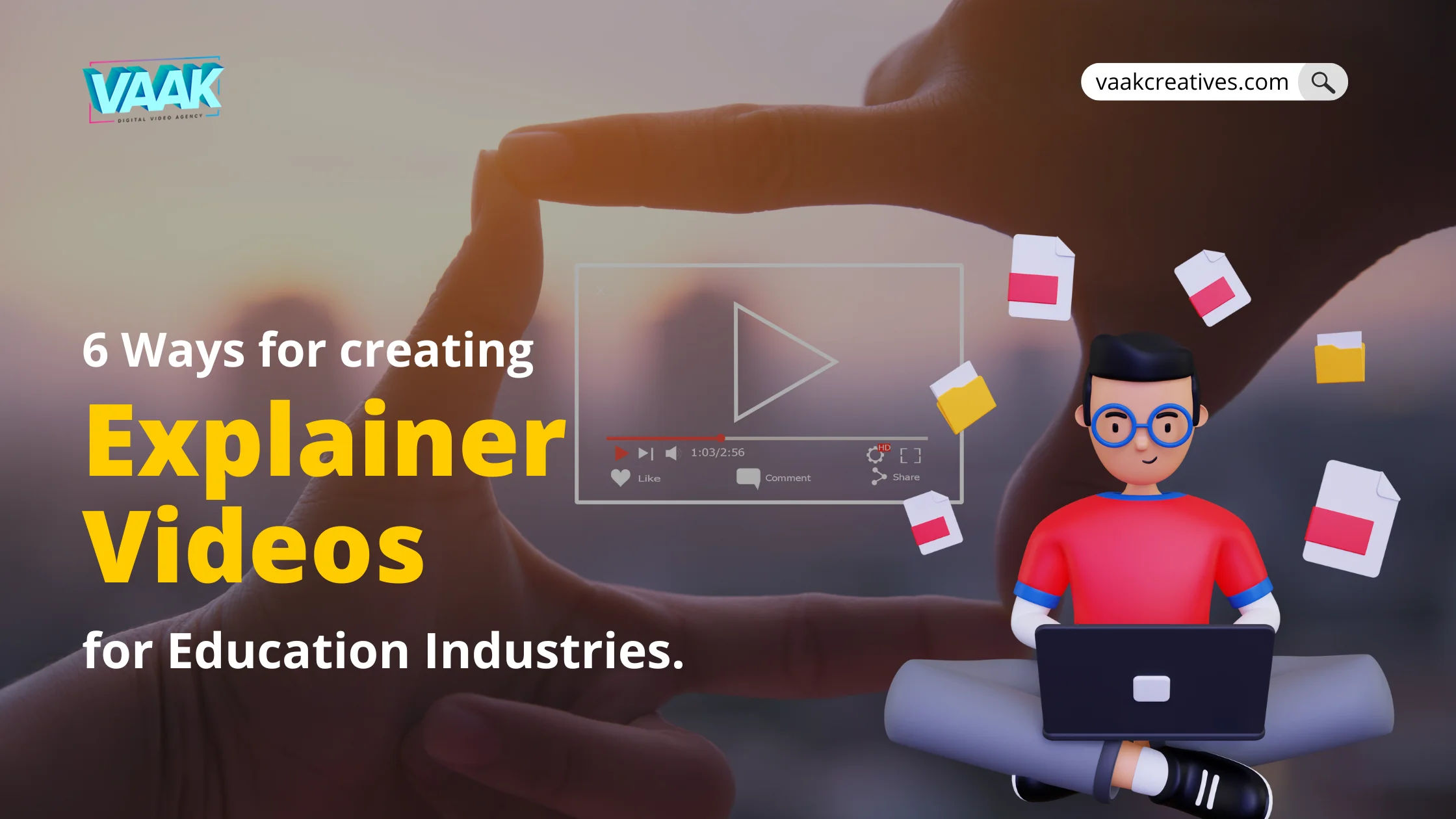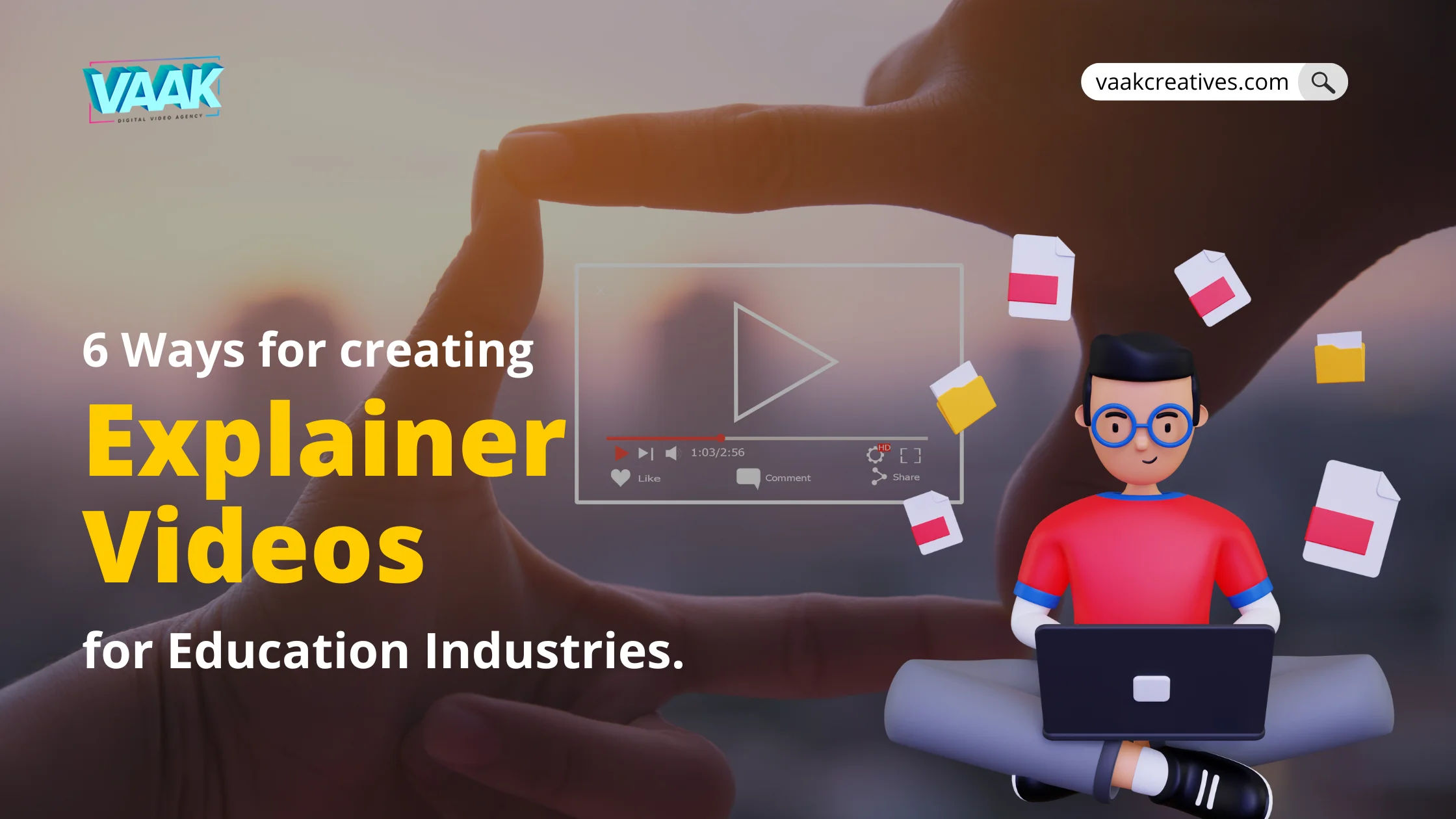
Table of Contents
An effective technique for sharing knowledge and holding an audience's attention is an explainer video. Although there are several software programmes available for making explainer films, PowerPoint provides an easy-to-use interface that makes your ideas come to life. This blog will look at seven methods for utilising PowerPoint to make interesting explanation movies. For explanation films, why use PowerPoint? Slideshows are only one of the many uses of the flexible presentation tool that is PowerPoint. For making explanatory movies, PowerPoint is a great option for the following reasons:
Ease of Use: For creating, animating, and narrating your explainer movies, PowerPoint provides an easy-to-use interface with straightforward capabilities.
Versatility: You can create dynamic and captivating explainer movies using PowerPoint by combining a variety of multimedia components, including text, graphics, animations, audio, and video.
Method 1: Scripting and Storyboarding
Every excellent video begins with a carefully thought-out concept and script. Before using PowerPoint, organise your information and consider how your explainer film will flow." - Vaak Design Group
Storyboarding: Draw out scenarios and decide which information goes where to create a visual roadmap for your explainer film. Determine the most important points and changes to make sure the story flows well.
Writing a script: Write a clear, interesting script that complements your storyboard. Craft concise, interesting writing that successfully communicates your point.
See our piece on Why Is Video the Secret Weapon for SaaS Companies for advice on video marketing.
Method 2: Graphic Design and Presentation Layouts
Effective communication of your message to your audience depends heavily on the use of visual design. Take into account these design suggestions:
Consistent Theme: For your explainer video, pick a theme that will seem good. Choose typefaces, hues, and images that complement your brand to produce a unified visual aesthetic.
Clear and Simple Layouts: To show your information in a visually appealing way, use simple slide layouts. Keep things simple and make sure the text and images are easy to read and comprehend.
Visual Hierarchy: Use bold formatting, colours, and font sizes to draw attention to the most essential content. Draw the audience's focus on the main points and illustrative supporting materials.
Check out 5 Essential Tips for FMCG Video Marketing in 2022 for efficient FMCG video marketing.
Method 3: Transitions and Animation
Your explainer films will be more dynamic and engaging with animation and transitions. To increase visual interest, apply the following strategies:
Animations for Entrance: Use animations for entrance to give text and images life when they come on screen. Try out various animations to produce captivating results.
Slide Transitions: To keep your explainer video flowing naturally, use seamless transitions between slides. To add a little something special, think about utilising artistic transitions.
Personalised Animation Sequences: Craft personalised animation sequences that gradually unveil details, emphasise crucial aspects, and maintain viewer interest.
Method 4: Voiceover and Narration
"Adding a professional voiceover to your explainer film might increase its impact. For a more individualised touch, utilise PowerPoint's built-in narration option or hire a voice actor." - Vaak Design Group
Expert Voiceover: Captivate your viewers with a voiceover that blends seamlessly with your explainer video's graphics and writing. Select a voice that speaks to your target audience and represents the tone of your brand.
PowerPoint Narration: You may record your voiceover right within PowerPoint by using the built-in narration option, provided that hiring a voiceover artist is not financially possible. you ensure maximum understanding, make sure you speak clearly and at a steady speed.
Method 5: Incorporating Sound Effects and Music
Your explainer video has more impact and a better mood when it includes music and sound effects. Think about the following advice:
Background Music: Choose background music that complements your explainer video's tone and message. Make sure the soundtrack complements the entire experience of watching without taking away from the story.
Sound Effects: In your explainer video, carefully use sound effects to highlight important points, actions, or transitions. Select suitable and superior sound effects to uphold your professionalism.
Method 6: Including Video Clips
You can add depth and visual appeal to your explainer films by including video snippets. Here's how to use PowerPoint to include video clips:
Prepare Your Video Clips: Use video editing software to edit your clips so that the length and substance of your explainer video match.
Put video clips here: Select the slide in PowerPoint where you wish to add the video clip. To enter your video clip, navigate to the "Insert" tab, click on "Video," and select the relevant choice.
Adapt Video Playback: Optimise the explainer video viewing experience by adjusting the playing settings, including autoplay, looping, and playback controls.
Method 7: Downloading and Distributing Your Explainer Video
It's time to export and distribute your PowerPoint explanation video to your audience when you've finished creating it. Take these actions:
Click the "File" tab in PowerPoint, pick "Export," and select the video format (such as MP4) that you want to use for your explainer video. As necessary, change the resolution and quality settings.
Post to Digital Channels: To reach a larger audience, post your explainer film to well-known video-sharing websites like Vimeo or YouTube. Improve the discoverability of your video by optimising its title, description, and tags.
Include on Your Web Page: Put the video on your blog or website to draw readers in and provide them useful details about your offerings. To encourage further participation, include a succinct summary and a call to action.
Conclusion,
Using PowerPoint to create engaging explainer films is a great way to keep viewers interested and present your information in an eye-catching fashion. You may improve your video production abilities and create visually stunning videos by implementing the strategies described in this article.
Get in touch with us right now for expert video production services, and allow us to realise your idea.